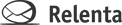Importing contacts allows you to take you current client list and import it into Relenta CRM quickly and painlessly, so that you can start providing customer service from within the Relenta CRM environment right away. You have two options when it comes to importing contacts into Relenta Customer Relationship Management: you can import them from an existing database, or you can add them manually. In order to add a contact, your contact must have at least one e-mail address. However, you can add a number of additional e-mail addresses and additional contact information.
All Your Contacts Should be in Relenta CRM
It is important to add all your contacts to the Relenta CRM system, because whenever the system receives an e-mail, it runs through your contacts database in order to find the sender’s e-mail address. When Relenta CRM finds a match for the e-mail, it automatically links the incoming e-mail message with that contact. An e-mail message gets linked to the contact e-mail history, so that the next time you pull the contact’s file, that e-mail message — along with every other e-mail message or contact from that person — can easily be retrieved. If the system does not find the e-mail address in the database, you can do two things:
1) Create a new contact using the e-mail message sent. When a new message arrives from that contact, that e-mail address will be associated with the new contact in your database.
2) Assign the e-mail message to one of the contacts already existing in your database. In this situation, the e-mail address becomes associated as a secondary e-mail address with your contact. All future messages coming from the e-mail address will be linked to that contact.
Importing Existing Contacts into Relenta CRM
If you already have many contacts in a current application, such as Outlook, you can easily import your contacts as a CSV file into Relenta CRM with the help of contact manager. To do this:
1) Go to the upper left corner and click on the ‘Contacts’ tab.
2) Click on the ‘Import’ contacts button.
3) Look for the appropriate CSV file on your computer
4) At this point, you can click on the ‘Assign’ button. This will automatically assign the contacts into Groups or Subscriptions as they are imported into the system. This is optional, but can be very useful if you want to organize contact as you import them.
5) Click on ‘Import.’
Why contacts in Relenta CRM are Important
This can usually be done in minutes. With your leads are in the Relenta CRM system, you will have an easier time keeping track of your contacts. Each time a contact e-mails you or makes contact with you in the Relenta CRM environment, the entire history of that contact e-mail and customer service history will be available to you with the click of a button. Plus, you will easily be able to find contact information for each of your contacts. Just click on the small avatar next to the contact in the “Contacts” tab, and you will get fully detailed information about the contact. You will be able to see at a glance the company name of the contact, the name of the contact, contact information, primary and secondary e-mail addresses, and even e-mail history. It will make it easy for you to track what the next action with any particular contact is. If, for example, a client is late with payment, you can easily track previous attempts to collect money, when a specific item was delivered to the client, as well as past records of nonpayment. This will make it easier for you to determine what to do. And once you do decide what to do, all the contact information you need for that client will be right there.