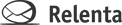Sending e-mails in Relenta CRM could not be simpler. If you are familiar with any inbox email system, or web-based e-mail, you will certainly recognize the format of the Relenta CRM email management software. Just click on the “Mail” tab and you will easily be able to find the e-mail system that allows you to send, forward, delete, and otherwise work with e-mails. Plus, the inbox and other e-mail functions are always located in a tab to the left of the system. This allows you to easily keep track of incoming messages and organize your entire business around the information you are getting through e-mail. Since e-mail is the heart of most businesses today, Relenta CRM makes it very simple for you to run your entire business based on consumer e-mails and the information that they contain. You can run an entire division or an entire company successfully simply by keeping track of the information you’re getting via e-mail.
Search emails in Relenta CRM
One very important feature of Relenta CRM is its searchability. In the left-hand section on most pages, there is a search function that allows you to search through your e-mails. For example, if you wish to locate all the e-mails from specific contact, simply type in the contact name, and you will get a listing of all the e-mail contact and all the information for that client. This allows you to easily track a customer history and allows you to make decisions about what next needs to happen in order to keep that client happy.
Personalize Relenta CRM email
Relenta Customer Relationship Management tool also allows you to use a personalized e-mail address. In fact, Relenta CRM can read email from any number of POP/IMAP email accounts. When you first create your Relenta CRM account, you will get department e-mail addresses that look like this: jnejfnleknevlk@relenta.net. You can change this just by clicking Settings > Department. Click on ‘Rename department’ link and enter the new information.
If you have a newsletter template in an outside application you can transfer it to Relenta CRM as well, so that you do not have to redesign your entire HTML code. In order to do this, simply:
1) Open a compose or create template window and switch the window to rich text formatting
2) Open an HTML source window by clicking on the HTML source button.
3) In an in text-editing application on your computer, open your HTML design source code. Select all text and copy it to your clipboard.
4) Paste the text into the HTML source window in Relenta CRM.
5) Click the “Update” button.
If you do run into any problems using the e-mail application, don’t forget that Relenta CRM has a handy live chat feature. If you’re having trouble, just contact one of our friendly staff for step-by-step, live directions.