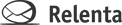Here are instructions for creating Groups in your Relenta account.
- Click the Settings icon and choose Contact Groups.
- Start by adding a Default set of groups. These will appear at the top of the list of Groups you see when you click the Groups tab.
- Click the blue +Category button.
- In the Category name field, enter “Default.” (If you are entering a different category name, that category name will appear as a bolded, collapsible name in your list of groups.)
- In the Contact Groups section, start listing names for your groups. We suggest creating a group called All Contacts that all of your contacts would belong to. Add additional contact group names to each field. If you don’t need one of the name fields, click the Delete button to the right of the field name.
- Click Save. You’ll see the group names when you click the Group tab on the far left.
To add a contact to a group, edit the contact record and you’ll see a list of groups on the right side of the record with a checkbox by each group name. You can check multiple groups; each contact can belong to multiple groups. Uncheck a box to remove a contact from a group.
How do I unassign multiple contacts from a group?
How do I assign multiple contacts to groups?
How do I send an Email Newsletter to a group of contacts?