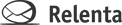How do I import contacts from a CSV, Excel or vCard file?
You can export contacts from any service or application into a CSV (Comma-Separated Values) file and import it to Relenta in Settings > Import Contacts. After the CSV file is uploaded, it will be processed in the background. When completed, you will be able to view the stats on imported and updated contacts. Create groups & custom…