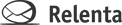Can I use Relenta with my existing email client?
Relenta is designed to handle all of your incoming and outgoing email exclusively. If you must, however, you can mix and match it with any number of other email services, clients and devices. As always, we give you the tools and get out of the way. Relenta plays well with… Any mobile device: iPhone, Blackberry,…